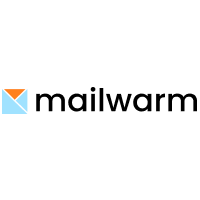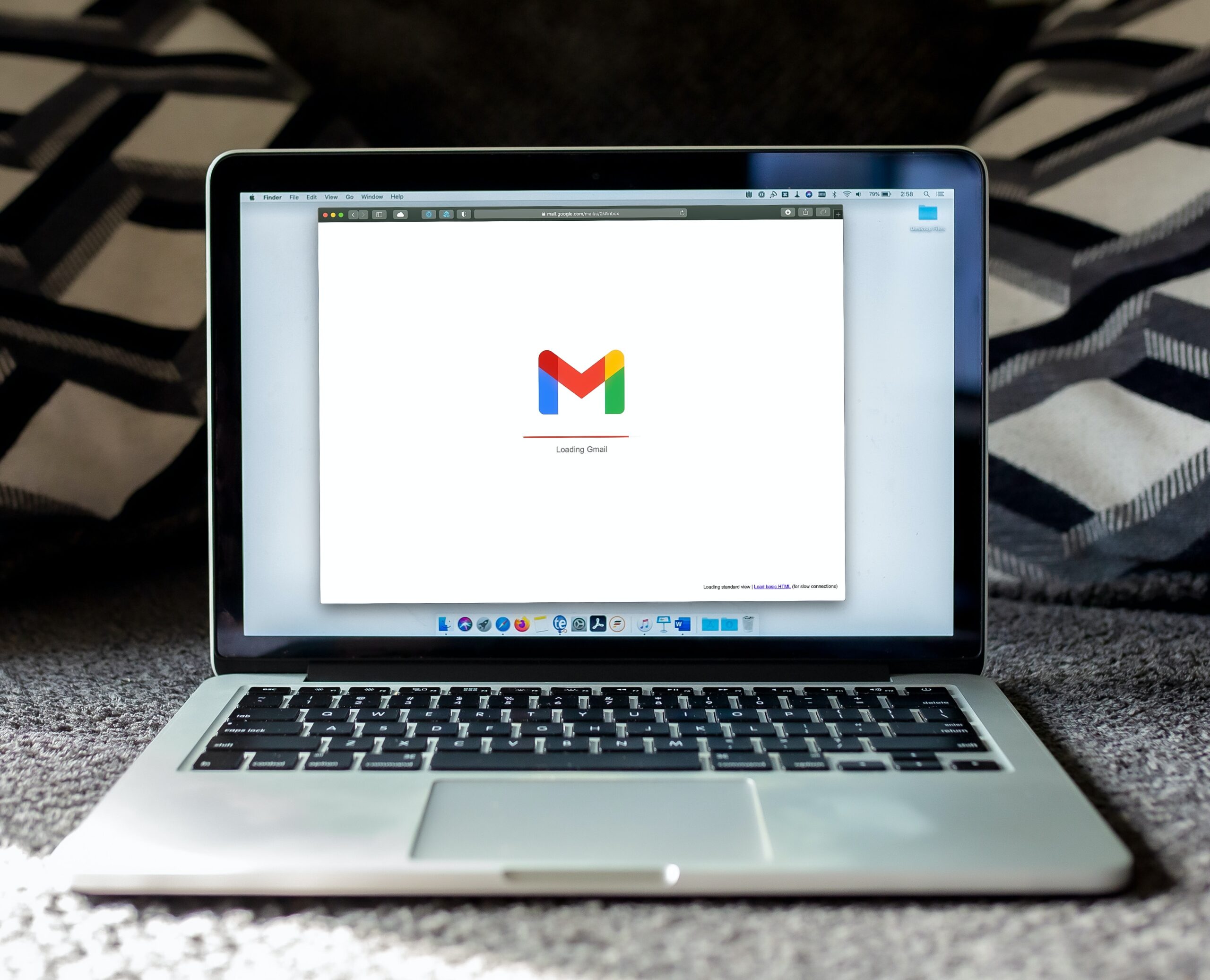Section 1: 📆 How to Schedule an Email in Outlook (Step-by-Step Guide)
In today’s fast-paced world, timing is everything, especially in professional communication. Fortunately, Outlook offers a convenient feature for scheduling emails, allowing users to compose messages and send them at specified times. Follow these step-by-step instructions, and you’ll be scheduling emails like a pro in no time.
- Compose Your Email: Click on ‘New Email’ and compose your message.
- Send Later Option: Instead of clicking ‘Send’, select ‘Send Later’.
- Set Time and Date: Choose the desired time and date for your email to be sent.
Further read: What is IP Warming?
Section 2: ⏳ How to Remove the Email Delay and Send Emails Immediately
Sometimes, after scheduling an email, you may decide to send it immediately. Outlook makes this process seamless.
Go to Outbox: All scheduled emails reside here until their specified sending time.
Open the Email: Double click to open the scheduled email.
Send Now: Simply click ‘Send’, and the email will be sent immediately, overriding the previous schedule.
Section 3:⏲️ How to Delay the Sending of All Emails in Outlook (Step-by-Step Guide)
In instances where you want a delay on all your outgoing emails, perhaps for review or additional inputs, Outlook’s delay delivery feature comes in handy.
Create Rule: Go to ‘Rules’ in the menu, and create a new rule for messages you send.
Delay Delivery: Set a delay for a specific period for all outgoing emails.
Apply and OK: Apply the rule, and all your sent emails will be delayed as per the set time.
Further read: Truncate Black Guide
Section 4: 📧 Why You Should Use Gmail Instead of Outlook
While Outlook has its strengths, many users find Gmail to be more user-friendly and feature-rich. Gmail’s interface is intuitive, it offers superior spam filters, and its integration with Google Workspace makes it a favourite for professionals and individuals alike.
User Experience: Gmail is known for its simplicity and clutter-free UI.
Integration: Seamless integration with Google apps enhances productivity.
Email Scheduling: Like Outlook, Gmail also offers a robust email scheduling feature.
Section 5: 📅 How to Schedule an Email in Gmail (Step-by-Step Guide)
Scheduling emails in Gmail is as intuitive as the platform itself. Follow these easy steps to ensure your messages are delivered at the perfect time.
Compose: Click ‘Compose’ to draft your email.
Arrow Button: Click the arrow next to the ‘Send’ button.
Schedule Send: Choose the ‘Schedule send’ option and select the date and time.
Section 6: 🚀How to Schedule Email Campaigns Using GMass (Step-by-Step Guide)
For users in the digital marketing space, GMass is a tool of choice for email campaigns. Beyond basic email scheduling, GMass enables mass emailing with personalised touchpoints, making your campaigns more effective.
Compose Email: Click ‘Compose’ and draft your message in Gmail.
GMass Button: Instead of ‘Send’, click the red GMass button.
Scheduling Options: Set the date and time or use the auto-follow-up feature to schedule sequences.
Conclusion🌟
There you have it – a comprehensive guide on scheduling emails using Outlook, Gmail, and GMass. Each platform offers unique features catering to different needs, ensuring that your communication is not only timely but also effective. So, whether it’s a professional message, a marketing campaign, or a personal note, these platforms have got you covered for scheduling your emails with ease.